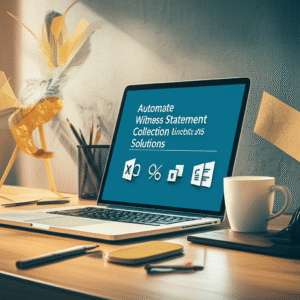Digital Intake Forms vs. Paper Forms: The ROI for Law Firms
Client intake is the gateway to your firm’s revenue, risk management, and client experience. Yet many practices still rely on clipboards, scanners, and manual data entry. This week, we unpack the operational and financial gains of digital client intake forms—how they reduce friction, capture cleaner data, and feed compliant workflows. We’ll also walk through a hands-on Microsoft 365 setup you can deploy rapidly to modernize intake and quantify the return on investment.
Table of Contents
- Why Intake Drives Profitability
- What Digital Intake Means Today
- ROI Framework and Quick Wins
- Cost Comparison: Paper vs. Digital
- Worked Example: ROI Model
- Tutorial: Build a Microsoft 365 Intake Workflow
- Adoption Playbook and Roles
- Compliance, Security, and Risk Controls
- Measure What Matters: KPIs
- Pitfalls to Avoid
- Conclusion and Next Steps
Why Intake Drives Profitability
Intake is where your firm either accelerates toward an efficient, compliant engagement—or creates downstream bottlenecks. Paper forms slow time-to-engagement, increase data errors, and make it difficult to operationalize conflicts checks or KYC/AML procedures. Digital intake improves data quality at the source, supports mobile completion, and automates repeatable steps like folder creation, conflicts routing, and e-signature collection. The result is faster decisions, better client experience, and fewer non-billable hours spent cleaning data.
Operational Insight: Treat intake as a business process, not a document. Design the workflow so data entered once flows automatically into matters, contacts, and conflicts checks—avoiding duplicate entry and minimizing risk.
What Digital Intake Means Today
Modern digital intake is more than a web form. It is a workflow that captures structured data, secures PII, and orchestrates tasks across your tools. In Microsoft 365, a typical pattern includes:
- Form Capture: Microsoft Forms for client data entry, with branching logic to keep forms short and relevant.
- Data Storage: SharePoint List or Dataverse (if you use Power Platform at scale) to store intake data with version history.
- Automation: Power Automate to create matter folders, assign Planner tasks, send e-sign requests via your e-signature provider, and trigger Teams/Outlook notifications.
- Collaboration: Microsoft Teams for channel-based discussion of new intakes and structured approvals.
- Security & Compliance: Sensitivity labels, retention policies, DLP, and audit logs to meet ethical and regulatory obligations.
ROI Framework and Quick Wins
Digital intake ROI typically comes from five categories:
- Time Savings: Less rekeying, scanning, and follow-up calls; faster conflicts and engagement letters.
- Error Reduction: Required fields and validation reduce incomplete data and rework.
- Conversion Lift: Mobile-friendly, short, and smart forms increase completion rates and speed to retainer.
- Compliance & Risk Mitigation: Audit trails, access controls, and standardized checklists reduce malpractice risk.
- Data Leverage: Structured data enables better reporting on lead sources, matter value, and bottlenecks.
Lead → Digital Intake Form → SharePoint/Dataverse
│ │
├─ Power Automate ──┼─ Create Matter Folder/Channel
│ ├─ Conflicts Check Task
│ ├─ E-sign Engagement Letter
│ └─ Notifications (Email/Teams)
↓
Attorney Review → Decision → Onboard or Decline
Cost Comparison: Paper vs. Digital
The table below summarizes typical cost elements. Your numbers will vary; use it as a template to build your own model.
| Cost Category | Paper Intake | Digital Intake | Notes |
|---|---|---|---|
| Staff Time per Intake | 20–30 min for printing, scanning, rekeying | 5–10 min for QC and exceptions | Digital uses validation and automation |
| Attorney Time per Intake | 10–15 min to resolve missing info | 5–8 min with complete dashboards | Cleaner data accelerates decisions |
| Materials & Equipment | Paper, toner, scanners, storage space | Form solution + e-sign licenses | M365 often already licensed |
| Error/Rework Rate | 5–15% forms incomplete | 1–5% with required fields | Branching keeps forms short |
| Audit & Compliance | Manual logs, hard to search | Automated logs & retention | Improves defensibility |
| Client Experience | In-person or mail-back | Mobile-friendly, e-sign in minutes | Improves conversion and NPS |
Worked Example: ROI Model
Below is a simple, illustrative model for a small firm. Replace assumptions with your data to calculate your firm’s ROI.
- Intakes per month: 60
- Staff hourly cost (fully loaded): $35
- Attorney hourly cost (opportunity cost): $250
- Time per intake (paper → digital): Staff 20 → 8 minutes; Attorney 10 → 5 minutes
- Error/rework: 10% → 3%; rework costs staff 15 minutes per affected intake
- Conversion rate: 62% (paper) → 70% (digital) [illustrative; confirm with your data]
- Average first-year revenue per converted matter: $3,000 (illustrative)
- Monthly software cost incremental (e-sign + connectors): $150–$300
Time Savings
- Staff time saved per intake: 12 minutes = 0.2 hours × $35 = $7.00
- Attorney time saved per intake: 5 minutes = 0.083 hours × $250 ≈ $20.83
- Total time cost saved per intake ≈ $27.83; across 60 intakes/month ≈ $1,670/month; ≈ $20,040/year
Error Reduction
- Paper rework: 10% of 60 = 6 intakes × 15 minutes = 1.5 staff hours × $35 = $52.50
- Digital rework: 3% of 60 = 1.8 intakes × 15 minutes = 0.45 hours × $35 = $15.75
- Monthly rework savings ≈ $36.75; ≈ $441/year
Conversion Lift (Illustrative)
- Additional matters from 8-point lift: 60 × (0.70 − 0.62) = 4.8 more matters/month
- Revenue impact (illustrative): 4.8 × $3,000 = $14,400/month
- Even if only 10% of this lift is attributed to intake speed and convenience, that’s ≈ $1,440/month
Net ROI Estimate
- Benefits (conservative): Time savings $1,670 + error savings $37 + conversion attribution $1,440 ≈ $3,147/month
- Costs: Software $150–$300 + minimal admin time after setup
- Estimated Net Monthly ROI: ≈ $2,800 (after $300 software), or ≈ $33,600 annually
Best Practice: Build your ROI tracker in a simple Excel or Power BI report: capture intake count, cycle time, rework rate, conversion rate, and staff/attorney time for a 60-day baseline, then compare post-implementation monthly for six months.
Tutorial: Build a Microsoft 365 Intake Workflow
This hands-on guide shows how to implement a secure, automated intake using Microsoft Forms, SharePoint, Power Automate, Teams, and your e-sign provider.
Outcome
Clients complete a mobile-friendly form; data is stored in a SharePoint List; Power Automate creates a matter folder, posts to Teams, assigns a conflicts task, and sends an engagement letter for e-signature. All steps are logged.
Prerequisites
- Microsoft 365 Business Standard or higher
- Access to Microsoft Forms, SharePoint, Power Automate, Teams
- E-signature connector (e.g., your e-sign provider’s Power Automate connector)
- One SharePoint site designated for Intake
Step-by-Step
- Create the SharePoint List
- Go to your Intake SharePoint site → New → List → Blank List → Name: “Client Intake”.
- Add columns: FirstName (single line), LastName, Email (enforce unique), Phone, MatterType (choice), Jurisdiction (choice), Urgency (choice), Description (multiple lines), ReferralSource (choice), ConflictCheckStatus (choice), EngagementStatus (choice).
- Enable versioning and unique permissions if needed.
- Build the Microsoft Form
- In Microsoft Forms, New Form → Title: “Secure Client Intake”.
- Add fields matching List columns; use branching so clients only see questions relevant to their matter type.
- Mark key fields as “Required” and enable email receipt so clients get confirmation.
- Connect Form to List with Power Automate
- In Power Automate, Create → Automated cloud flow.
- Trigger: “When a new response is submitted” (Microsoft Forms) → select your form.
- Action: “Get response details”.
- Action: “Create item” (SharePoint) → map form fields to the “Client Intake” list columns.
- Create Matter Folder and Teams Notification
- Add action: “Create new folder” in your Matters document library: name pattern “{LastName}, {FirstName} – {MatterType}”.
- Add action: “Post a message in a chat or channel” (Teams) to #intake-review channel with key details and a link to the new list item and folder.
- Assign Conflicts Check Task
- Add action: “Create a task” in Planner (or To Do) → Bucket: Conflicts Checks → assign to conflicts team.
- Include List item URL and any known related parties captured in the form.
- Engagement Letter E-sign
- Condition: When ConflictsCheckStatus equals “Clear” (you can trigger via a separate flow when the List item is updated).
- Action: Use your e-sign connector to send an engagement letter template; prefill client name, matter type, and fee terms from the List.
- Action: Update List: EngagementStatus = “Sent for Signature”.
- Automated Filing of Signed Documents
- Trigger: “When an envelope/document is completed” (e-sign connector).
- Action: Save the signed PDF to the matter folder; name pattern “Engagement – {ClientName} – {date}”.
- Action: Update List: EngagementStatus = “Signed”.
- Action: Teams post to #intake-review: “Engagement signed” with link to file.
- Security and Retention
- Apply a sensitivity label to the matter folder via Power Automate (if supported) or ensure default label on the site.
- Set a retention label for “Prospective Client” items (e.g., retain 1 year if not engaged; retain 7 years if engaged).
- Dashboard and Alerts
- Build a SharePoint List view for “Pending Attorney Review” and “Awaiting Signature”.
- Optional: Connect the List to Power BI for cycle time and conversion visualization.
- Client Experience
- Embed the Microsoft Form on your website or send a secure link in your initial email.
- Use friendly copy and progress indicators; keep it to under 5 minutes when possible.
Adoption Playbook and Roles
Clear roles and staged rollout improve adoption and governance. Use the following model as a starting point.
| Role | Responsibilities | Owner | Success Criteria |
|---|---|---|---|
| Process Owner | Defines intake fields, SLAs, decision rules | Intake/Operations Manager | Cycle time under 24 hours; data completeness > 95% |
| Technical Lead | Builds flows, lists, security controls | IT/Power Platform Admin | Uptime > 99%; errors resolved within 1 business day |
| Attorney Sponsor | Approves form content; champions adoption | Practice Group Leader | Usage by > 80% of attorneys in 60 days |
| Intake Specialist | Monitors queue; performs first-level QC | Staff | Rework rate < 3%; SLA adherence > 90% |
| Compliance Officer | Retention, DLP, audit checks | GC/Compliance | No policy violations; audit ready |
Compliance, Security, and Risk Controls
Digitizing intake must preserve confidentiality and regulatory obligations. Embed the following controls into your workflow:
- Access and Least Privilege: Place the Intake List and matter library on a need-to-know SharePoint site; use private Teams channels for sensitive matters.
- Sensitivity Labels: Automatically label matter content as “Confidential – Client” to enforce encryption and sharing restrictions.
- Data Loss Prevention (DLP): Detect and block external sharing of PII/financial data from intake artifacts.
- Retention & Disposition: Apply labels that differentiate prospective clients from retained clients; automatically dispose of unengaged prospect data after your policy period.
- Audit & eDiscovery: Ensure intake data and engagement letters are discoverable and have intact audit trails.
- Client Consent & Disclaimers: Present a clear intake privacy notice and non-engagement disclaimer until the retainer is executed.
Tip: Run a quarterly audit: sample 10 intakes and confirm each has a conflicts check, signed engagement letter, applied sensitivity label, and correct retention label. Document the findings.
Measure What Matters: KPIs
Define baseline metrics before you go live, then review weekly for the first quarter.
| KPI | Definition | Baseline | Target | Data Source |
|---|---|---|---|---|
| Intake Cycle Time | Form submission to attorney decision | 48–72 hours | < 24 hours | SharePoint timestamps; Power BI |
| Completion Rate | % of prospects who submit the form | 62% | ≥ 70% | Forms analytics |
| Data Completeness | % with all required fields valid | 85–90% | ≥ 95% | List validation; report |
| Rework Rate | % requiring follow-up for missing info | 10% | ≤ 3% | List status changes |
| Time to Signature | Decision to signed engagement | 3–5 days | ≤ 24–48 hours | E-sign logs |
Pitfalls to Avoid
- Overlong Forms: Ask only what you need for triage. Use branching to keep it short; move deeper questions to a follow-up stage.
- No Ownership: Assign a process owner with authority to change fields and SLAs.
- Shadow IT: Avoid using consumer survey tools lacking legal-grade security. Keep intake within your Microsoft 365 tenant.
- Neglecting Mobile: Test the form on a phone; ensure input types (phone, email) use correct keyboards.
- Skipping Change Management: Train attorneys and staff; provide a one-page “day in the life” guide and a 30-minute live demo.
- Forgetting Declined Matters: Automate disposition of prospects you do not engage to reduce data retention risks.
Conclusion and Next Steps
Digital intake replaces the friction, cost, and risk of paper with a streamlined, auditable client onboarding experience. When implemented with Microsoft 365, firms see gains in speed, accuracy, compliance, and client satisfaction—translating to meaningful ROI. Start small: pilot one practice area, measure cycle time and completion rate, then iterate. Within weeks, you can transform intake from a bottleneck into a competitive advantage.
Want expert guidance on improving your legal practice operations with modern tools and strategies? Reach out to A.I. Solutions today for tailored support and training.