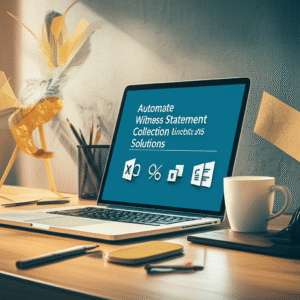Automating SharePoint Document Tagging with Power Automate: A Hands-On Guide for Law Firms
Manual tagging slows case teams and jeopardizes compliance. By pairing SharePoint with Power Automate, firms can auto-classify documents by client, matter, document type, jurisdiction, and retention—right when files are uploaded. This practical guide shows attorneys and legal operations leaders exactly how to design the taxonomy, build the automation, and implement governance so metadata becomes consistent, discoverable, and audit-ready without adding administrative burden.
Table of Contents
- Why SharePoint Metadata Matters in Legal Practice
- Plan a Practical SharePoint Taxonomy for Matters
- Tutorial: Build an Auto-Tagging Flow with Power Automate
- Add Retention Labels and Governance Controls
- Optional: Use AI Builder to Extract Entities from PDFs
- Troubleshooting and Edge Cases
- Security, Compliance, and Permissions
- Measure Success and Continuously Improve
- Mini Tutorial: Bulk Re-Tagging Legacy Libraries
- Conclusion and Next Steps
Why SharePoint Metadata Matters in Legal Practice
SharePoint metadata is the backbone of findability and compliance. When files carry reliable tags—Client, Matter, Document Type, Practice Area, Jurisdiction, Confidentiality—attorneys can filter quickly, Teams tabs surface the right sets of files, and Purview retention/eDiscovery policies apply consistently. The result: lower risk, faster matter work, better client service.
| Source | Example | Pros | Considerations |
|---|---|---|---|
| File name parsing | ABC_20231234_Pleading_20250117_MotionToCompel.pdf | Simple, fast, no extra licenses | Depends on enforced naming convention |
| SharePoint reference lists | Matters list mapping Client Code + Matter # to metadata | Authoritative, reusable across libraries | Requires governance and data quality |
| Managed metadata (Term Store) | Practice Area, Jurisdiction terms | Centralized taxonomy, multilingual support | Needs term owners and lifecycle |
| AI Builder extraction | Pull court, case number from PDFs | Works when file names are messy | Premium licensing, model training |
Best practice: Treat metadata like precedent—consistent and governed. Agree on a minimum set of mandatory tags and automate their population at upload to reduce user input and improve quality.
Plan a Practical SharePoint Taxonomy for Matters
Before building automation, define the metadata you will enforce. Keep it lean enough that it’s maintainable but rich enough to power search, views, and policies.
Recommended Columns
- Client (Single line or lookup to a Clients list)
- Matter Number (Text)
- Client Code (Short code used in file names)
- Document Type (Choice: Pleading, Motion, Order, Discovery, Correspondence, Research, Contract, Other)
- Practice Area (Managed Metadata)
- Jurisdiction (Managed Metadata)
- Confidentiality (Choice: Public, Internal, Confidential, Highly Confidential)
- Retention Category (Choice or calculated; used to drive label decisions)
- Tagged (Yes/No) – a utility column your flow uses to avoid loops
Reference Lists
- Matters: Client Code, Matter Number, Client Name, Practice Area, Jurisdiction, Default Retention
- Doc Type Rules: Document Type, Default Retention, Default Confidentiality
[Upload] -> [Trigger Flow] -> [Parse Name] -> [Lookup Matter] -> [Classify Doc Type]
| |
v v
[Fallback to AI] [Apply Retention]
\ /
\ /
-> [Update Properties] -> [Mark Tagged] -> [Notify]
Tutorial: Build an Auto-Tagging Flow with Power Automate
This hands-on tutorial builds a flow that automatically tags new documents uploaded to a SharePoint library named “Case Documents.” It parses the file name, looks up matter details, sets metadata, and optionally applies a retention label.
Prerequisites
- SharePoint library “Case Documents” with the columns listed above
- SharePoint list “Matters” and “Doc Type Rules” populated with current data
- Power Automate access; permissions to update items and send HTTP requests to SharePoint
- Document naming convention:
[ClientCode]_[Matter#]_[DocType]_[YYYYMMDD]_[ShortDesc].ext
Step-by-Step Instructions
-
Create the cloud flow
- In Power Automate, create a new Automated cloud flow.
- Trigger: SharePoint – “When a file is created (properties only)”.
- Site Address: your matter site; Library Name: Case Documents.
-
Add trigger conditions to avoid loops
- In Trigger settings, add a trigger condition to run only when Tagged is not true:
@or(equals(triggerOutputs()?['body/Tagged'], null), equals(triggerOutputs()?['body/Tagged'], false)) - Turn on concurrency control (1) to reduce collisions during bulk uploads.
- In Trigger settings, add a trigger condition to run only when Tagged is not true:
-
Initialize variables
- ClientCode (String), MatterNumber (String), DocType (String), DocDate (String).
-
Parse the file name
- Add a Compose action:
split(triggerOutputs()?['body/{FilenameWithExtension}'],'_') - Set variables using outputs from the Compose:
- ClientCode =
first(outputs('Compose')) - MatterNumber =
outputs('Compose')[1] - DocType =
outputs('Compose')[2] - DocDate =
outputs('Compose')[3](validate format YYYYMMDD)
- ClientCode =
- Optional: Add conditions to handle unexpected file names; if parsing fails, branch to AI Builder or set DocType to “Other”.
- Add a Compose action:
-
Lookup matter details
- Action: SharePoint – “Get items” on the Matters list.
- OData Filter:
ClientCode eq '@{variables('ClientCode')}' and MatterNumber eq '@{variables('MatterNumber')}' - If zero results, send a Teams message to a “Records” channel and set a “NeedsReview” flag.
-
Map document type rules
- Action: SharePoint – “Get items” on the Doc Type Rules list filtering by DocType.
- Set variables for Default Retention and Confidentiality based on the result; if none, fall back to firm defaults.
-
Update file properties
- Action: SharePoint – “Update file properties”.
- Populate Client, Matter Number, Document Type, Practice Area, Jurisdiction, Confidentiality, Retention Category using values from the lookups.
- Set Tagged to Yes to prevent reprocessing.
-
Apply a retention label (two approaches)
- Preferred (policy-based): Use Microsoft Purview auto-labeling based on metadata conditions (e.g., Document Type = Pleading and Jurisdiction = “NY”). No flow step required.
- API approach (where allowed): Power Automate “Send an HTTP request to SharePoint” to set the item’s ComplianceTag (retention label).
- Method: POST
- URI:
_api/web/lists/getbytitle('Case Documents')/items(@{triggerOutputs()?['body/ID']}) - Headers:
IF-MATCH: *,X-HTTP-Method: MERGE,Accept: application/json;odata=nometadata,Content-Type: application/json;odata=nometadata - Body example:
{ "ComplianceTag": "Civil - 7yr" }
Note: Ability to set retention labels via REST varies by tenant configuration and permissions. Validate in a test library first.
-
Notify and log
- Action: Teams – “Post message in a chat or channel” summarizing file and tags applied.
- Optional: Append a row to a SharePoint “Tagging Log” list for audit and analytics.
-
Handle errors
- Configure “Run after” on Update/HTTP steps to catch failures.
- Action: Send email to Records/IT with file URL and error detail.
- Set a “NeedsReview” column to Yes for easy follow-up views.
| Component | Why It’s Needed |
|---|---|
| Trigger conditions | Prevents loops and noisy runs on already-tagged files |
| Variables & Compose | Parse and normalize naming elements for downstream actions |
| Get items (Matters) | Ensures metadata aligns with authoritative matter data |
| Get items (Doc Type Rules) | Applies business rules without hardcoding |
| Update file properties | Writes tags to the document for search, views, and policies |
| HTTP to SharePoint (optional) | Programmatically applies retention label where permitted |
| Teams notification and logging | Creates visibility and audit trail of automated actions |
Governance tip: Package your flow as a Solution in Power Platform, use a service account connection, and move it from Dev → Test → Prod with environment variables for site URLs and list names.
Add Retention Labels and Governance Controls
Retention isn’t just a library default—it should reflect the intersection of matter type, jurisdiction, and document class. Here’s how to operationalize it:
- Define Purview retention labels aligned to your schedule (e.g., Civil – 7yr, Employment – 6yr, Corporate – Permanent).
- Auto-label based on metadata conditions where possible; it’s resilient and auditable.
- For special cases (e.g., Legal Hold), keep labels immutable and managed centrally by Records.
- Periodically reconcile library metadata with label coverage using Purview reports.
Content Types vs. Columns
If your firm uses content types (e.g., Pleading, Motion), configure them with default column values and document templates. Your flow can set the Content Type column based on the DocType rule, which in turn may auto-populate additional fields.
Optional: Use AI Builder to Extract Entities from PDFs
When file names are inconsistent or documents arrive as scans, AI Builder can extract structured entities (court name, case number, party names) and map them to metadata.
- Create a custom Document Processing model with sample pleadings and annotate fields.
- In the flow, after file upload, call the AI Builder “Predict” action on the file content.
- If confidence scores are high, write extracted values to Jurisdiction, Case Number, etc.; otherwise, flag for review.
Note: AI Builder requires premium licensing. Scope it to high-volume or high-value document classes to maximize ROI.
Troubleshooting and Edge Cases
- Flow runs twice or loops: Ensure the trigger is “created” not “modified,” use Tagged = Yes, and add trigger conditions.
- Bulk uploads overwhelm lookups: Enable concurrency = 1 and cache common lookups in variables to reduce repeated queries.
- Inconsistent file names: Branch to AI Builder or route to a “Staging” library requiring manual review via a Power Apps form.
- Retention label not applying via API: Confirm tenant-level configuration and permissions; use Purview auto-labeling as the standards-based alternative.
- Managed metadata writes fail: Ensure the flow account has read on Term Store and that column expects a term’s GUID or properly formatted term value.
Security, Compliance, and Permissions
- Least privilege: Use a dedicated service account for the flow with contribute rights to target libraries and read to reference lists.
- DLP policies: Keep the flow in an environment whose data loss prevention policy allows SharePoint and Teams connectors together.
- Audit trails: Turn on Purview audit and retain flow run history per your audit requirements.
- eDiscovery: Consistent metadata supercharges collections and filters; coordinate with Litigation Support on taxonomy.
- Sensitivity labels: Apply via Purview auto-labeling for files at-rest in SharePoint. Power Automate does not natively set sensitivity labels on SharePoint files.
Measure Success and Continuously Improve
- Metrics to track: Percent of new files auto-tagged, exceptions per 1,000 files, time-to-classify, and label coverage by practice area.
- Build a dashboard: Log each run to a SharePoint list (File URL, DocType, Matter, Result, Error, Duration) and visualize in Power BI.
- Feedback loop: Add a “Report misclassification” button (Power Apps) on the library command bar that posts a card to Teams and updates your rules.
- Quarterly governance: Review term store changes, inactive matters, and rule effectiveness with Records and Practice Leads.
Mini Tutorial: Bulk Re-Tagging Legacy Libraries
Use a scheduled flow to correct missing or inconsistent metadata across existing libraries.
- Create a Scheduled cloud flow (e.g., nightly at 1:00 AM).
- Action: SharePoint – “Get files (properties only)” for the target library with a filter:
Tagged ne 1 or DocumentType eq null. - Loop through files; reuse the same parsing, lookups, and Update file properties steps from the main flow.
- Use a Do Until loop with pagination if more than 5,000 items; employ OData $top and skip tokens.
- Write a summary to the Tagging Log and post a Teams digest with counts (updated, skipped, errors).
This approach systematically raises the quality of your legacy content, ensuring search, views, and retention policies work uniformly across all matters.
Conclusion and Next Steps
Automated tagging transforms SharePoint from a document dump into a reliable, searchable, and compliant matter repository. By designing a lean taxonomy, building a robust Power Automate flow, and aligning retention with Purview, your firm reduces risk while speeding attorney workflows. Start with one high-volume library, measure results, and iterate with your Records team and Practice Leads for firm-wide impact.
Want expert guidance on bringing Microsoft 365 automation into your firm’s legal workflows? Reach out to A.I. Solutions today for tailored support and training.