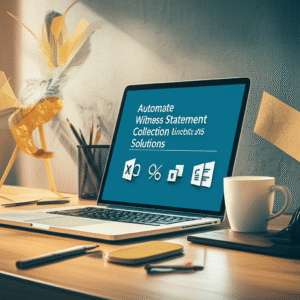Automating Client Onboarding Emails and Follow-Ups in Outlook: A Practical Guide for Law Firms
Busy legal teams can’t afford to let client emails fall through the cracks. Automation transforms client intake from a manual, error-prone process into a consistent, compliant experience that delights clients and frees staff for higher-value work. This week’s focus: how to automate client onboarding emails and follow-ups in Outlook using Microsoft 365 and the Power Platform—without sacrificing professionalism, confidentiality, or control.
Table of Contents
- Why Automate Client Onboarding Emails?
- Client Onboarding & Communication Workflows
- Microsoft 365 & Power Platform Use Cases
- Practical Walkthrough: Build a Power Automate Onboarding Flow
- Templates, Governance & Compliance Considerations
- Integrating AI Into Follow-Ups and Triage
- ROI & Business Case for Automating Outlook Communications
- Metrics & Continuous Improvement
- Future Trends in Legal Communication Automation
- Quick Start Checklist
Why Automate Client Onboarding Emails?
Onboarding sets the tone for the attorney–client relationship. Yet many firms still rely on manual emails, ad hoc reminders, and fragmented spreadsheets. Automation standardizes communications, shortens cycle time to engagement, and reduces compliance risk. Leveraging Outlook with Power Automate lets firms trigger welcome emails, gather documents, schedule reminders, and escalate overdue items—all from systems attorneys already use daily.
| Process Area | Manual Workflow | Automated Workflow (Outlook + Power Automate) | Impact |
|---|---|---|---|
| Initial Welcome Email | Assistant drafts and sends case-by-case | Trigger sends templated welcome with dynamic fields | Consistent tone; zero wait time |
| Document Requests | Manual checklist and follow-ups | Automated, scheduled reminders with secure upload links | Faster document collection; fewer errors |
| Conflict & KYC Updates | Separate email threads and spreadsheets | One flow updates SharePoint list; emails only if needed | Reduced duplicate data entry |
| Engagement Letter Return | Human tracking and chasing signatures | Tracked via eSignature status; follow-ups automated | Shorter intake cycles; improved client experience |
| Escalations | Attorney notified after delays are discovered | Automatic escalation to matter lead when SLA breached | Better oversight; fewer bottlenecks |
Client Onboarding & Communication Workflows
Automated onboarding isn’t just a single email—it’s a designed journey. At a minimum, consider the stages below and how Outlook automations can reinforce each step.
- Qualification: A lead or referral is captured via web form or intake call; client receives an acknowledgment and intake questionnaire.
- Conflict Check Initiation: Internal notifications are sent; matter intake fields route to a conflicts process.
- Welcome & Expectations: A branded message outlines scope, timelines, and secure channels for document sharing.
- Document Collection: Clients receive individualized checklists with secure links and automated reminders.
- Engagement & Signature: Engagement letter is sent via eSignature; follow-ups continue until signed.
- Handoff to Working Team: Internal email triggers task creation and a kickoff meeting invite.
- Lead Submitted → Intake List/CRM Updated
- Power Automate Trigger → Send Outlook Welcome + Intake Form
- Conflict Check → Conditional Email to Risk Team
- Documents Outstanding? → Scheduled Reminder Emails
- Engagement Letter Signed → Confirmation Email + Internal Handoff
- SLA Breach → Escalation Email to Matter Lead
Microsoft 365 & Power Platform Use Cases
Because Outlook, SharePoint, Teams, and Power Automate are already integrated, firms can orchestrate onboarding without a heavy IT lift.
- Outlook: Send personalized emails from shared mailboxes; track thread continuity and set categories.
- SharePoint/Lists: Maintain a single source of truth for intake status, dates, and required documents.
- Power Automate: Orchestrate triggers, time-based reminders, and escalations; write to audit logs.
- Teams: Notify channel or chat when a client completes intake; pin a tab to the intake list.
- OneDrive/SharePoint Libraries: Provide secure upload links with unique tokens and expiration.
- eSignature: Integrate with Adobe Acrobat Sign, DocuSign, or Microsoft’s native capabilities.
Best practice: Treat each onboarding email as a “micro-contract.” Use templates with approved language, link to your privacy notice and terms, and capture each send in an immutable audit log. Automation should enhance—not replace—your professional judgment.
Practical Walkthrough: Build a Power Automate Onboarding Flow
This example shows how to automate a welcome email, document requests, and follow-ups in Outlook when a new client is added to a SharePoint list called “Client Intake.”
- Create a SharePoint List named “Client Intake” with columns: ClientName (Single line), ClientEmail (Single line), MatterType (Choice), IntakeStatus (Choice), DueDate (Date), DocsOutstanding (Yes/No), EngagementSent (Yes/No), EngagementSigned (Yes/No), AssignedAttorney (Person), RiskFlag (Yes/No).
- Open Power Automate, create a new cloud flow, and choose the trigger “When an item is created” (SharePoint) pointing to your Client Intake list.
- Initialize variables for common tokens: FirmName, OnboardingEmailFrom (shared mailbox), UploadLink, and EscalationDays (e.g., 5 days).
- Add a “Condition” to check RiskFlag. If true, send an Outlook email to Risk/Conflicts (with the client record link) and update IntakeStatus to “Pending Conflict Clearance.” If false, proceed.
- Add “Send an email (V2)” to Outlook: From the shared mailbox, To = ClientEmail, Subject = “Welcome to [FirmName] – Next Steps,” and include dynamic content (ClientName, MatterType, AssignedAttorney). Link to your secure upload location; include your privacy notice and contact info.
- Update the list item: set IntakeStatus to “Welcome Sent,” EngagementSent = Yes.
- Add a “Delay until” action using the DueDate column to wait until the day documents are due. Alternatively, use “Delay” for a set interval (e.g., 72 hours) if you prefer fixed reminders.
- Add a “Get item” action to re-fetch the current list state. Add a Condition: DocsOutstanding is equal to true and EngagementSigned is equal to false.
- If the condition is true, send a follow-up Outlook email: “Friendly Reminder: Items Needed for Your Matter,” with a numbered list of outstanding documents. BCC a shared mailbox for logging.
- Add a parallel branch: Post a Teams message to the matter channel for visibility: “Reminder sent to [ClientName].”
- Add a “Delay” action for EscalationDays. After delay, re-check the item. If DocsOutstanding or EngagementSigned are still not complete, send an escalation email to AssignedAttorney and CC intake coordinator: “Escalation: Client onboarding items overdue.”
- Use the “Create event (V4)” action in Outlook to automatically place a 15-minute check-in on the intake coordinator’s calendar when escalation occurs.
- When EngagementSigned flips to true (trigger a separate flow “When an item is modified”), send a confirmation email to the client with next steps and a calendar link to schedule the kickoff call; set IntakeStatus to “Onboarding Complete.”
- Write an audit entry: append to a SharePoint list “Communications Log” with Timestamp, ClientName, EmailType (Welcome, Reminder, Escalation, Confirmation), Sender, and Status.
- Optional: Add branching content. For MatterType = “Litigation,” send a different checklist; for “Corporate,” request corporate documents. This is done via a Switch control on MatterType.
- Test end-to-end using a non-production site and test email accounts. Validate timing, language, and data retention settings before going live.
Result: clients receive prompt, branded communications from Outlook, reminders are consistent, and attorneys see reduced intake delays—all logged for compliance.
Templates, Governance & Compliance Considerations
Legal communications are subject to professional responsibility rules, privacy obligations, and client confidentiality. Automating Outlook emails should be paired with strong governance.
- Template Control: Store approved HTML templates in SharePoint, versioned and locked down. Only designated owners can edit.
- Data Loss Prevention (DLP): Use Microsoft Purview to prevent sensitive data leakage from automated emails. Apply sensitivity labels to intake lists and libraries.
- Ethical Walls: Leverage Microsoft 365 groups and SharePoint permissions to isolate matters; ensure flows only read/write authorized data.
- PII Minimization: Keep emails concise; link to secure portals instead of attaching sensitive documents directly.
- Retention & Audit: Enable mailbox and SharePoint retention policies; store a Communications Log for defensibility.
- Accessibility: Use plain language, adequate contrast, and semantic headings to meet accessibility standards.
Integrating AI Into Follow-Ups and Triage
AI can accelerate onboarding while keeping attorneys in control.
- Microsoft 365 Copilot in Outlook: Draft tailored welcome messages and reminders, grounded in intake data. Require attorney review for final send.
- AI Builder (Power Automate): Extract client names, dates, or matter types from intake PDFs or emails and populate SharePoint fields.
- Summarization: Create a step that summarizes client responses and flags missing items. Post the summary to Teams for quick review.
- Classification: Route high-risk matters for attorney approval before any message is sent. The flow uses a classification score to decide.
Keep a human-in-the-loop. Configure approvals where AI suggestions or routing decisions could materially affect client communications.
ROI & Business Case for Automating Outlook Communications
Most firms realize value within weeks: fewer delays, higher client satisfaction, and reduced administrative burden. The table below shows typical time savings by role for a 20–50 matter/month firm.
| Role | Manual Hours | Automated Hours | Time Saved | Key Benefits |
|---|---|---|---|---|
| Intake Coordinator | 25–40 | 8–15 | 17–25 | Fewer follow-ups; centralized tracking |
| Associate/Attorney | 8–12 | 3–5 | 5–7 | Less email chasing; clearer expectations |
| Partner/Matter Lead | 3–6 | 1–2 | 2–4 | Escalations only when needed; better visibility |
| IT/Operations | Ad hoc fixes | Periodic monitoring | — | Governed templates; fewer support tickets |
Quantify benefits by tracking cycle time from intake to engagement, first-response time to client inquiries, and the number of overdue onboarding tasks. Add soft benefits like improved brand consistency and lower malpractice risk due to missed steps.
Metrics & Continuous Improvement
What you measure improves. Build telemetry into your flows and review monthly.
- Lead-to-Engagement Time: Average days from intake creation to signed engagement letter.
- First Response Time: Minutes from lead submission to welcome email.
- Reminder Effectiveness: Percentage of clients completing document requests after first and second reminder.
- Escalation Rate: Portion of matters requiring attorney escalation; target downward trend.
- Email Deliverability: Bounce and open rates from the shared mailbox; adjust subject lines and sender reputation.
- Compliance Exceptions: Number of emails halted by DLP or approval policies—ensure legitimate blocks are resolved.
Future Trends in Legal Communication Automation
Expect deeper integration between case management platforms and Microsoft 365, enabling event-driven onboarding across systems. AI copilots will increasingly pre-draft customized onboarding plans, while secure client portals unify messaging and document exchange. Voice and chat channels will feed the same automated pipelines, ensuring every client receives timely, consistent guidance regardless of channel.
Quick Start Checklist
- Map your onboarding journey and identify emails to standardize (welcome, checklist, reminders, escalation, confirmation).
- Create a SharePoint list or use your CRM as the system of record; standardize field names.
- Draft plain-language templates with approved disclaimers; store in a versioned library.
- Build a Power Automate flow to send emails from a shared mailbox and log each communication.
- Enable DLP policies and sensitivity labels; test with non-production data.
- Pilot with one practice group; collect metrics and iterate templates.
- Train staff on exceptions and the escalation path; keep attorneys in the review loop where needed.
Automation should be transparent, reliable, and ethically deployed. With Outlook and the Power Platform, legal teams can deliver a modern client experience while reducing administrative overhead and compliance exposure.
Summary: Automating client onboarding emails and follow-ups in Outlook is a high-impact, low-friction win for legal teams. By combining Microsoft 365, Power Automate, and disciplined governance, firms standardize messaging, speed up document collection, and reduce risk. Start small with a welcome-and-reminder flow, integrate approvals and AI where they add value, and expand to cover the full client journey—without losing the human touch that defines excellent counsel.
Ready to explore how Microsoft automation can streamline your firm’s legal workflows? Reach out to A.I. Solutions today for expert guidance and tailored strategies.