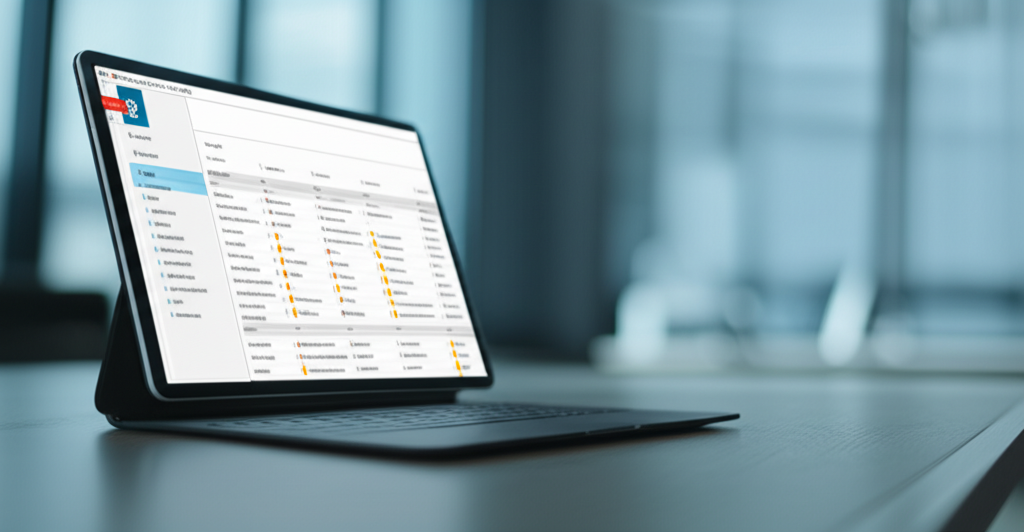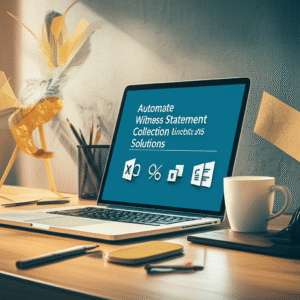Building a Knowledge Base for Legal Staff in SharePoint: A Practical Guide for Law Firms
A well-structured knowledge base shortens research time, reduces email friction, and enhances consistency across the firm. With Microsoft 365 and SharePoint, attorneys and legal staff can securely centralize know‑how, precedents, checklists, and policies—right where they already work. This tutorial-style guide walks you through planning, building, securing, and automating a SharePoint knowledge base tailored to legal workflows, with step-by-step instructions and practical best practices for busy professionals.
Table of Contents
- What a Modern Legal Knowledge Base Looks Like in SharePoint
- Plan the Information Architecture: Content Types, Taxonomy, and Structure
- Build the SharePoint Site and Libraries
- Tutorial: Automate KB Article Submission and Approval with Power Automate
- Governance, Security, and Compliance for Legal Content
- Make Content Findable: Metadata, Search, and Viva
- Using Teams and Outlook to Drive Adoption
- Reporting and Continuous Improvement
- Launch Checklist and Adoption Tips
- Conclusion and Next Steps
What a Modern Legal Knowledge Base Looks Like in SharePoint
A SharePoint-based legal knowledge base serves as a central, searchable hub for practice guides, model documents, checklists, SOPs, research notes, and training materials. It provides version control, access controls, retention policies, and integration with Teams, Outlook, and Power Automate. For attorneys, the payoff is faster drafting, fewer mistakes, and consistent client service. For knowledge managers and IT, it provides governance, analytics, and a scalable platform tied to Microsoft 365 security.
Best practice: Treat the knowledge base as a living product—not a repository. Establish owners for each practice area, a review cycle, and a lightweight approval process for new or updated content.
Plan the Information Architecture: Content Types, Taxonomy, and Structure
Before building, define how information will be organized and governed. A clear taxonomy and consistent metadata are the backbone of findability and lifecycle management.
Core Content Types and Metadata
Use SharePoint content types to enforce consistent fields across documents. Below is a recommended starting set for law firms.
| Content Type | Purpose | Key Metadata Columns | Retention Considerations |
|---|---|---|---|
| KB Article (Page) | How-to, guidance, process steps | Practice Area, Jurisdiction, Topic Tags, Author, Reviewer, Effective Date, Review Due Date, Status | Review annually; keep change history; archive after superseded |
| Model Document (Word) | Templates and precedents | Practice Area, Matter Type, Jurisdiction, Clause Library Link, Version, Approver | Retain latest active versions indefinitely; retain older versions per policy |
| Checklist (Excel/Word) | Task lists for procedures | Practice Area, Stage, Role, Time Sensitivity | Review semiannually; maintain audit history |
| Research Memo (PDF/Word) | Research summaries and citations | Jurisdiction, Court, Citation, Date, Attorney, Keywords | Apply retention labels aligned to knowledge policies and ethical rules |
Site Structure
- Use a dedicated SharePoint Communication Site for the knowledge base for clean navigation and publishing features.
- Organize libraries by content type (e.g., “KB Articles,” “Model Documents,” “Checklists,” “Research”).
- Adopt consistent managed metadata for Practice Area, Jurisdiction, and Topic Tags. Use a Term Set so tags are uniform across libraries.
- If your firm uses multiple practice sites, connect them via a Hub Site to unify search and navigation.
Tip: Keep navigation shallow. Most users should reach any item in two clicks: Home → Practice Area → Content Type (or Tag) → Item.
Build the SharePoint Site and Libraries
Steps to Create the Knowledge Base Site
- In SharePoint, select Create site → Communication site. Name it “Firm Knowledge Base.”
- Set site permissions: create an Owners group, a Contributors group (knowledge managers and subject leads), and Readers (all legal staff).
- Create libraries:
- KB Articles (Site Pages or a dedicated Pages library with metadata)
- Model Documents
- Checklists
- Research
- Flow Logs (custom list for workflow audit)
- Configure library settings:
- Enable versioning (major/minor as needed).
- Require metadata before publishing.
- Enable content approval for the “KB Articles” library.
- Add views by Practice Area, Jurisdiction, and Status.
- Create site navigation links for each library, and add Highlighted Content web parts for “Recently Updated” and “Popular” items on the home page.
Pages vs. Documents
| Use This | When | Why |
|---|---|---|
| Site Pages (modern pages) | Procedures, how-to, practice notes | Built-in web parts, easy formatting, news rollups, friendly URLs |
| Documents (Word/Excel/PDF) | Model forms, checklists, precedents | Track changes in Word, clause libraries, familiar editing experience |
Tutorial: Automate KB Article Submission and Approval with Power Automate
This hands-on tutorial creates a governed process so attorneys can submit updates while knowledge managers control publication.
What You’ll Build
- Authors submit or update a KB article with required metadata.
- Power Automate routes the item for approval to the assigned Reviewer.
- On approval, the article is published, a Teams notification is posted, and the review date is set.
- On rejection, the author receives feedback and the Status returns to “Draft.”
Author → Submit KB Article → Flow Triggered
↓
Approval (Reviewer)
↙ ↘
Rejected Approved
(notify) → Publish + Notify + Set Review Date
Prerequisites
- A Communication Site titled “Firm Knowledge Base.”
- Library: “KB Articles” with columns: Practice Area (term), Jurisdiction (term), Topic Tags (term), Author (person), Reviewer (person), Status (choice: Draft, Submitted, Approved, Rejected), Review Due Date (date).
- Team in Microsoft Teams for “Knowledge Management” with a General channel.
Step-by-Step Build
- Create a submission view: In KB Articles, add a view filtered to Status = Draft or Submitted so contributors can track items.
- Set default Status: Make “Draft” the default; authors change to “Submitted” when ready.
- Open Power Automate: From the KB Articles library → Automate → Power Automate → Create a flow → “When an item is created or modified.”
- Add a trigger condition: Only run when Status equals “Submitted.” In the flow trigger, add an expression-based condition or set a Condition step: Status is equal to “Submitted.”
- Start approval: Add “Start and wait for an approval.” Set:
- Approval type: Approve/Reject – First to respond.
- Assign to: Reviewer (dynamic value from the item).
- Details: Include Title, Practice Area, Jurisdiction, and link to the item.
- Handle outcomes:
- If Approved:
- Update item → Status = Approved; Review Due Date = addDays(utcNow(), 365).
- Post in Teams: Use “Post a message in a chat or channel” → Channel: Knowledge Management/General → Include link and tags.
- Send email in Outlook: Notify Author and Contributors group with the summary of changes.
- If Rejected:
- Update item → Status = Rejected.
- Send email to Author with the Reviewer’s comments and suggestions.
- If Approved:
- Write audit logs: Add an action to “Create item” in the Flow Logs list with columns: Item URL, Action, Approver, Outcome, Comments, Timestamp.
- Test: Submit a draft article as “Submitted.” Confirm Reviewer receives approval request, Teams posts on approval, and metadata updates correctly.
Troubleshooting Tips
- If the flow runs repeatedly, add a second condition: trigger only when “Modified By” is not the flow account and Status = Submitted.
- Use “Get changes for an item or a file (properties only)” to detect Status transitions to Submitted.
- Create a “Pending Approval” view filtered by Status = Submitted for transparency.
Governance, Security, and Compliance for Legal Content
Legal knowledge often includes sensitive client information, so apply a least-privilege model and firm-wide compliance controls.
Role-Based Permissions
| Role | Typical Permission | Notes |
|---|---|---|
| Knowledge Owners (KM lead, practice heads) | Full Control | Manage settings, content types, retention, and approvals |
| Contributors (attorneys, PSLs) | Edit | Create drafts, submit for approval; cannot bypass approval |
| Readers (all legal staff) | Read | Access approved/published content only |
Key Controls to Configure
- Sensitivity labels (Microsoft Purview): Label Model Documents and Research Memos to prevent unauthorized sharing and enforce encryption where appropriate.
- Retention labels: Apply to content types to ensure timely review and defensible disposition.
- Versioning and check-in/out: Maintain audit trails and reduce conflicts.
- External sharing: Disable at the site level for the knowledge base.
- Ethical walls: If applicable, use information barriers to prevent cross-team access to restricted content.
Compliance tip: Avoid storing matter-specific client data in the knowledge base. Link to the matter’s SharePoint site or DMS instead. Use model documents with placeholder text rather than client facts.
Make Content Findable: Metadata, Search, and Viva
Findability is where your investment pays off. Good metadata and tuned search experiences ensure attorneys can retrieve answers in seconds.
Search Enhancements
- Managed properties: Ensure columns like Practice Area and Jurisdiction are searchable and refinable.
- Refiners: Add search verticals and filters for Practice Area, Jurisdiction, and Content Type on the site’s search page.
- Promoted results: For top queries (“retainer letter,” “engagement letter”), pin authoritative items.
- Synonyms: Add variations (e.g., “non-compete” vs. “restrictive covenant”) to improve relevance.
Smart Surfacing
- Highlighted Content web part: Show “New this week,” “Updated this month,” and “Most viewed.”
- Page templates: Create a KB Article page template with sections for Summary, Steps, Citations, and Related Materials.
- Viva Topics (optional): If licensed, use Topics to automatically build topic pages (e.g., “M&A” or “Restrictive Covenants”) that pull related people, documents, and definitions.
Using Teams and Outlook to Drive Adoption
Meet attorneys where they work—Teams and Outlook—to increase reuse and reduce duplication.
Pin the Knowledge Base in Teams
- Open the “Knowledge Management” Team (or create a new Team).
- In the channel where you promote updates, click + → SharePoint.
- Select “Pages” and pin the Knowledge Base home page, or choose the KB Articles library.
- Rename the tab to “Knowledge Base” for easy access.
Share Links, Not Attachments, from Outlook
- When emailing model documents, use “Attach file” → “Browse web locations” → SharePoint → select the item and send as a link with view-only permissions.
- Use Outlook’s sensitivity labels to maintain protections across email.
Adoption tip: Create a short Teams post each Monday highlighting one updated precedent or checklist. Link to the item and tag relevant practice groups to encourage engagement.
Reporting and Continuous Improvement
Track which content is used and where gaps exist to prioritize updates.
Simple Metrics to Start
- Usage analytics: From the site, view Site Usage for top pages and documents.
- Flow logs: Analyze approval volumes, cycle times, and rejection reasons to improve the process.
- Excel export: Export library views to Excel and build pivot tables by Practice Area, Status, and Review Due Date.
What Good Looks Like
| Signal | Target | Action If Below Target |
|---|---|---|
| Article review compliance | > 90% on-time reviews | Automate reminders at 30/7/1 days before due date; assign deputies |
| Search success rate | > 80% within first 3 results | Add synonyms, tune promoted results, improve titles/metadata |
| Model document reuse | Month-over-month increase | Run training on template selection and insert links in Teams/Outlook |
Launch Checklist and Adoption Tips
Pre-Launch Checklist
- Content inventory completed and mapped to content types.
- Metadata term sets published (Practice Area, Jurisdiction, Topic Tags).
- Approval workflow tested with at least three scenarios.
- Sensitivity and retention labels applied to sample content.
- Home page configured with Highlights, Quick Links, and Search.
- Teams tab pinned; Outlook link-sharing guidance published.
Post-Launch Playbook
- Train the firm: 30-minute sessions by practice area focusing on search, filters, and when to use model documents.
- Office hours: Weekly Q&A with knowledge managers to collect feedback.
- Editorial calendar: Monthly review meetings to prioritize updates and retire stale content.
- Recognition: Acknowledge contributors who improve or add high-impact content.
Quarterly KM Rhythm: 1) Review usage analytics 2) Identify top content gaps 3) Update templates & tags 4) Communicate what's new
Conclusion and Next Steps
A SharePoint-based knowledge base gives your firm a secure, searchable hub for precedents and practice guidance, embedded in Microsoft 365 where attorneys already work. By designing a clear taxonomy, enforcing governance, and automating approvals with Power Automate, you’ll reduce friction and boost consistency across matters. Start small, measure usage, and refine continuously—your attorneys will feel the difference in their daily workflow.
Want expert guidance on bringing Microsoft 365 automation into your firm’s legal workflows? Reach out to A.I. Solutions today for tailored support and training.