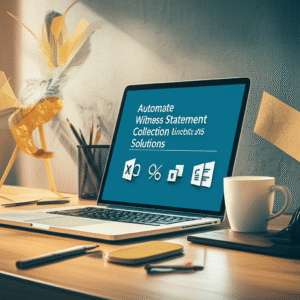Remote proceedings are here to stay. Courts and clients now expect law firms and legal departments to manage virtual hearings and remote depositions with the same rigor, security, and client experience as in-person events. Microsoft Teams and SharePoint—when configured properly—deliver a robust, compliant, and efficient foundation for these proceedings, from scheduling and document control to exhibits, recordings, and post-event workflows. This week’s article shows how to operationalize Teams and SharePoint for reliable, repeatable results.
Table of Contents
- Efficiency & Productivity Gains
- Workflow Optimization & Best Practices
- Compliance & Risk Management
- Security & Data Protection
- Collaboration & Knowledge Sharing
- Client Service & Experience
- Technology Tools in Focus
- Future Trends & Innovation
Efficiency & Productivity Gains
Teams and SharePoint streamline the end-to-end lifecycle of virtual hearings and remote depositions. By anchoring each matter in a dedicated Team connected to a SharePoint site, attorneys, paralegals, and litigation support can securely coordinate preparation, deliver a smooth live experience, and accelerate post-event wrap-up.
- Single source of truth: Store pleadings, exhibits, outlines, and logistics in matter-specific SharePoint libraries, eliminating version confusion.
- Frictionless scheduling: Use Microsoft Teams Calendar or Microsoft Bookings links to avoid email ping-pong and automatically generate secure meeting instances.
- Integrated presentation: Present exhibits via PowerPoint Live or the Teams share-tray, minimizing screen switching and display errors.
- Searchable transcripts: Enable live transcription (where permitted) for rapid issue-spotting, with files automatically retained in SharePoint/Stream.
- Faster follow-up: Use Power Automate to route recordings and transcripts into the matter file, notify stakeholders, and trigger checklists for post-proceeding tasks.
Best Practice Spotlight: Build a standard “Virtual Proceeding” template Team with pre-configured channels (Pre-Production, Live Session, Post-Production), a SharePoint folder structure (Pleadings, Exhibits, Recordings, Transcripts, Service Lists), meeting policies, and Power Automate flows. Clone it for each new hearing or deposition to save hours and ensure consistency.
Workflow Optimization & Best Practices
Ad-hoc virtual events invite risk. A repeatable workflow grounded in Teams and SharePoint removes guesswork and reduces last-minute surprises. Below is a practical, hands-on example you can adapt.
Hands-On Example: “Virtual Deposition Toolkit” in Teams + SharePoint + Power Automate
- Create a matter Team with channels:
- Pre-Production (invite only): outlines, witness prep, exhibit staging
- Live Session (broader access): meeting invites, live chat protocols
- Post-Production: recordings, transcripts, exhibit lists, certifications
- In the connected SharePoint site, create folders:
- 01_Pleadings
- 02_Exhibits_Staging (internal-only)
- 03_Exhibits_Published (read-only for external participants if appropriate)
- 04_Transcripts_Recordings
- 05_Certifications_Logs
- Automate exhibit numbering:
- Use a SharePoint List named “Exhibit Registry” with fields: Exhibit No., Title, Custodian, File Link, Published (Yes/No).
- Create a Power Automate flow:
- Trigger: File created in 02_Exhibits_Staging.
- Action: Generate next Exhibit No., rename file with prefix (e.g., “Exhibit 12 – Contract.pdf”).
- Action: Update “Exhibit Registry.”
- Action: Copy finalized file to 03_Exhibits_Published and set read-only permissions.
- Action: Post a message in the Live Session channel announcing “Exhibit 12 published.”
- Set up the Teams meeting:
- Use the matter channel’s “Meet” to anchor the meeting to the Team or schedule via Outlook/Teams referencing the matter Team.
- Configure meeting options: lobby enabled, only presenters share, recording/transcription per policy, watermarking if using Teams Premium.
- Add co-organizers (e.g., court reporter, litigation support) to manage waiting room and content sharing.
- Run-of-show:
- Start 30 minutes early for tech checks and to brief participants on protocols.
- Use PowerPoint Live for demonstratives and share exhibits via 03_Exhibits_Published to ensure everyone views the same artifact.
- Use the “Notes” or a OneNote tab for on-the-fly issue tracking and follow-ups.
- Post-event:
- Power Automate moves recordings/transcripts to 04_Transcripts_Recordings and notifies the team.
- Apply retention labels to the recording/transcript per legal hold or matter policy.
- Export the Exhibit Registry to PDF for the record and file to 05_Certifications_Logs.
Intake & Scheduling → Exhibit Staging (SharePoint) → Auto Numbering & Publishing (Power Automate) → Live Session (Teams) → Recording/Transcript Routing (Power Automate) → Retention & Legal Hold (Microsoft Purview) → Closeout & Archive (SharePoint)
Role & Task Alignment
| Phase | Attorney | Paralegal | Litigation Support/IT | Court Reporter |
|---|---|---|---|---|
| Pre-Production | Outline topics; approve exhibit list | Upload drafts; manage Exhibit Registry; coordinate participants | Configure meeting policies; test lobby, recording, watermarking | Confirm attendance; test audio/video; set transcript preferences |
| Live Session | Examine witness; present exhibits via PowerPoint Live | Publish exhibits; track objections in OneNote | Manage waiting room; enforce presenter rights; troubleshoot | Record proceedings; annotate timestamps; manage speaker IDs |
| Post-Production | Review transcript; assign follow-ups | File certifications; distribute exhibit index | Move files to secure SharePoint folders; apply retention | Deliver certified transcript; verify delivery confirmations |
Compliance & Risk Management
Virtual proceedings must adhere to court rules, professional responsibility requirements, and data governance policies. Microsoft 365 provides tools to operationalize compliance, but configuration and training are essential.
- Retention & legal hold: Use Microsoft Purview retention labels/policies to lock down recordings, transcripts, and key documents. Place specific custodians or the matter Team on hold to preserve relevant content.
- eDiscovery: Use Purview eDiscovery (Standard/Premium) to search, collect, and export Teams chats, meeting transcripts, and SharePoint files for production.
- Meeting policy enforcement: Restrict who can present, whether attendees can record, and whether transcription is enabled—aligned with jurisdictional rules and court orders.
- Data loss prevention (DLP): Apply DLP policies to prevent inadvertent sharing of PHI, PII, or privileged materials in chat or file sharing.
- Information protection: Use sensitivity labels to encrypt exhibits at rest and in transit, and to limit forwarding or downloading where appropriate.
Document your operating procedures in the matter Team to demonstrate consistent, repeatable compliance. Where jurisdictional requirements vary (e.g., one-party vs. all-party consent for recording), parameterize your workflows and use checklists to ensure you apply the right settings per venue.
Security & Data Protection
Security must be intentional for remote proceedings, especially when guests join. Pair Teams configuration with identity and device controls to minimize risk.
- Identity & access: Enforce MFA and Conditional Access for all internal users. For external attendees, prefer Azure AD B2B invitations for known third parties; otherwise, use the lobby and restricted sharing links.
- Least privilege: Limit “presenter” roles to counsel, court reporter, and support. Remove presenter rights for witnesses and observers by default.
- Meeting protection: Teams Premium offers watermarking of video and shared content, end-to-end encryption options, and stricter lobby controls—useful for sensitive proceedings.
- Device hygiene: Use Microsoft Intune to require compliant devices for access; consider blocking downloads on unmanaged endpoints via Conditional Access.
- Data boundaries: Host files in the matter SharePoint site, not in personal OneDrives. Use private or shared channels for scoped access when co-counsel or experts need limited visibility.
For chain-of-custody, log when exhibits are moved from staging to published folders, who published them, and their hash values if applicable. Store these logs centrally in the matter site with restricted access.
Collaboration & Knowledge Sharing
Teams channels and SharePoint libraries encourage disciplined collaboration across roles and firms while preserving privilege and work product.
- Channel strategy: Use channels for thematic workstreams—Pre-Production, Live Session, and Post-Production—so conversations, files, and notes are contextual.
- Meeting notes and issue tracking: Add OneNote as a tab to capture objections, undertakings, and follow-ups, linked to document IDs in SharePoint.
- Templates and lists: Standardize intake forms, exhibit registries, and task lists with SharePoint Lists for auditability and easy reporting.
- Cross-firm collaboration: Use shared channels to include co-counsel without overexposing other matters; keep exhibits in read-only libraries to avoid accidental edits.
- Search and discovery: Leverage Microsoft Search across Teams and SharePoint to surface exhibits, transcripts, and communications by keyword, custodian, or label.
Client Service & Experience
Clients judge virtual proceedings by clarity, predictability, and professionalism. With Teams and SharePoint, you can elevate the experience while reducing cognitive load for participants.
- Scheduling & confirmations: Send Bookings links that auto-generate Teams invites, calendar reminders, and time zone normalization.
- Pre-session briefing: Share a concise “Participant Guide” from your SharePoint site with screenshots on joining, muting, and showing ID—especially helpful for witnesses.
- Accessibility: Enable live captions for participants who need them, and offer language interpretation workflows (or third-party services) where required.
- Exhibit visibility: Provide a secure, read-only exhibit library link with clear numbering; during the session, share exhibits from the same library to prevent mismatches.
- Professional polish: Use standardized backgrounds and name formats, and pin essential participants (judge, witness, examining counsel) for consistent layout.
Technology Tools in Focus
Microsoft Teams
- Meeting options: Lobby, presenter controls, attendance reports, recording/transcription.
- PowerPoint Live and file sharing: Smooth, controlled presentation of demonstratives and exhibits.
- Breakout rooms: Private counsel rooms for off-the-record discussions or interpreter channels.
- Teams Premium (where licensed): Watermarking, sensitivity-based meeting templates, content classification, and advanced analytics.
SharePoint
- Structured matter repositories: Consistent foldering and metadata for exhibits, pleadings, and transcripts.
- Permissions: Fine-grained control for external users, read-only libraries, and private channels’ separate sites for sensitive workstreams.
- Versioning and audit: Track edits and access, support defensible processes, and maintain a clear chain-of-custody for exhibits.
Power Automate
- Automated exhibit numbering, publishing, and announcements.
- Post-event routing of recordings/transcripts, reminder tasks to apply retention, and notifications to stakeholders.
- Conditional flows based on venue or proceeding type to toggle recording/transcription policies.
Microsoft Bookings, Forms, Stream, and OneNote
- Bookings: Self-service scheduling and automatic Teams link creation.
- Forms: Pre-session tech checks and consent confirmations; route results to SharePoint Lists.
- Stream on SharePoint: Stores meeting recordings under your DLP and retention policies.
- OneNote: Centralized notes for objections, undertakings, and action items, linked to documents and timestamps.
Feature Snapshot for Virtual Proceedings
| Capability | Teams (Standard) | Teams Premium | SharePoint |
|---|---|---|---|
| Lobby & Presenter Controls | Yes | Enhanced templates & policies | n/a |
| Recording & Transcription | Yes (admin-configurable) | Advanced controls & watermarks | Stores and governs files |
| Exhibit Management | Share & present content | Watermarked content | Libraries, permissions, versioning |
| Compliance & eDiscovery | Integrated with Purview | Granular meeting protection | Retention, audit, labeling |
| Automation | Integrates with Power Automate | Policy-triggered controls | Flow triggers on lists/files |
Future Trends & Innovation
Virtual proceedings continue to evolve. Microsoft Copilot for Microsoft 365 can summarize meetings, flag action items, and draft follow-up memos while respecting your tenant’s permissions. Real-time translation and intelligent recap features reduce administrative burden and speed review. Digital credentials and Verified ID can streamline identity verification for witnesses. As courts formalize virtual protocols, expect standardized meeting templates, automated compliance checks, and deeper integrations with court reporting platforms.
Operational Tips to Stay Ahead
- Codify a “Virtual Proceedings SOP” in SharePoint with versioned updates and training videos.
- Use test tenants or pilot Teams to trial new features (e.g., watermarking) before firmwide rollout.
- Track metrics: setup time, reschedules, exhibit errors, and post-event cycle time to quantify improvement.
- Maintain a cross-functional steering group (attorney, paralegal, IT/security, records) to align on policy and training.
With the right configuration of Teams and SharePoint—not to mention smart use of Power Automate and Purview—law firms and legal departments can run virtual hearings and remote depositions that are secure, compliant, and client-friendly. Standardized templates, checklists, and automations reduce risk and time-to-delivery, letting attorneys focus on advocacy rather than logistics. If you’re ready to operationalize these practices across matters and offices, expert guidance makes all the difference.
Want expert guidance on improving your legal practice operations with modern tools and strategies? Reach out to A.I. Solutions today for tailored support and training.